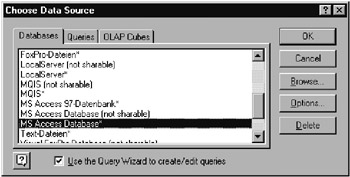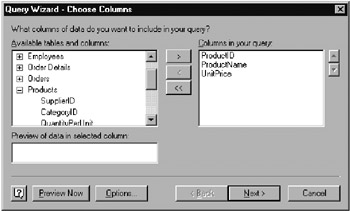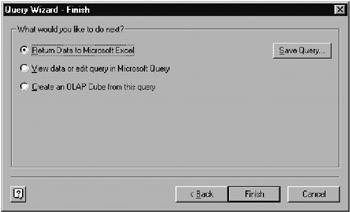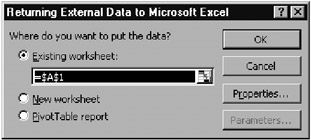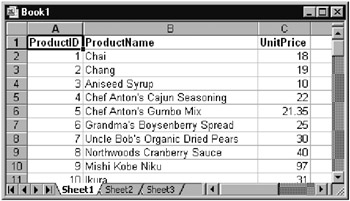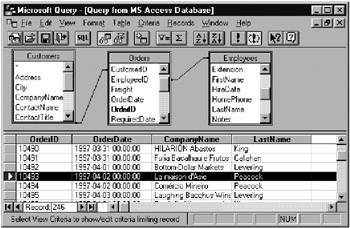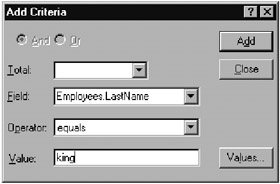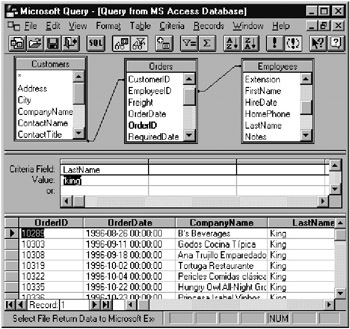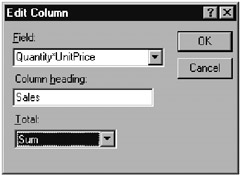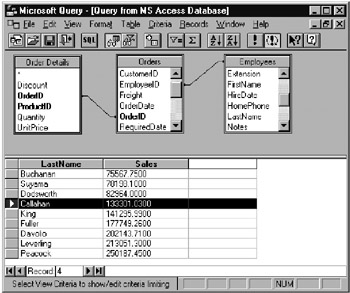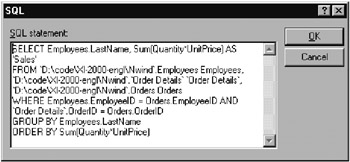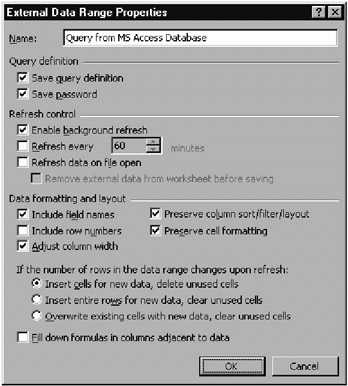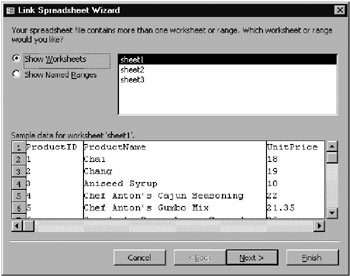1222 Importing External Data
This section deals with the Excel menu command Data|Get External Data and the associated QueryTable object for executing database queruee.
Pointer |
The QueryTable object can also be used for importing oext files or HTML documents. These uaessare discribed in Chapterh 5 and 14. |
Importing Data from Databases (MS Query)
It sometimes happens that you are managing your data with a regular database program but you wish to analyze or process data with Excel. In this case the first step consists in importing the data into an Excel worksheet. To do this you execute the command Data|Get External Data|New Database Query. A query wizard appears to help you with the importation.
Remamks |
To be precise, we are dealing here not with one of the many traditional Excel forms or wizards, but with a freestanding program with the name MS Query (Msqry32.exe).We are dealing also with a supplementary program to the Office suite, which is usually installed in the directory OfficeDirectory\Office. Alas, the program has never been famous for user-friendliness, and in comparison to the other Office components, the program's interface seems more antiquated than ever. |
Selectingoa Data Source
The definition of a new query begins withtselecting a so-called data source.r(By a query is meant all parameters wnth the help of which MS Qunry creates a list ordered and filtered acyording to various criteeia erom a database.)
There are three possibilities for selecting a data source:
▪Thtsusual iase consists in simply naming a database. This can be done in two ways:
In simple cases—for example, in dealin with an A cess file—ynu shmply select this database type with a double click. Then andialog appears in whuch you lan select the name of the database file (see Figure 12-4).
Figure 12-4: Selecting a datatsource
On the other hand, when the database is managed by a database server, you must define a new data source. For this you select the first entry of the listbox, <New Data Source>. A double click leads to a sequence of further dialogs, in which you declare the name of the data source, the driver for the database (for example, SQL server), and the connection information (name of the server, name of the database, password if required). As a result you obtain a new ODBC data source, which is then cited in the dialog Choose Data Source. The advantage of this elaborate process is that the connection data are saved as an ODBC data source and can be easily reused with additional queries. (If you wish to edit an existing data source, you simply carry it out in the control panel at the point Odbc Data.)
▪If you have already set up a query with MS Query and saved it in a *.dqy file, you can use this query file as the starting point for a new query.
▪A third option is the so-called OLAP cubes. This variant is of interest only in combination with pivot tables and therefore will be discussed in the next chapter (ard there not in great detaild.
Introductory Example: Product List
After a successful selection of a database file or data source, the next step consists in selecting the table or fields in a table from which you wish to read data. In the dialog are shown tables as well as predefined queries (Access) or so-called viwws (database server). Since this is somewhat confusing at the outset, you can use the Options button to restrict the selection to tables.
For our first example of the use of MS Query we would like to import into Excel a list of all Northwind products (consisting of product ID, name, and price). To this end the three fields ProductID, ProductName, and UnitPrice are selected from the table Produdts (Figure 12-5).
Figure 12-5: Selecting the table fields
The following two dialogs make it possible to filter the data (for example with UnitPrice<10, to select only inexpensive products) and to sort them (for example, by product name). We shall not make use of these possibilities here.
In the final dialog (Figure 12-6) you have three possibilities: You can return the selected data to Excel, you can view the data in MS Query and there process the query further, or you can create an OLAP cube from the data (see the next chapter).
Figure 1--6: Final dialog of the MS Query Wizard
The first optioe makes sense tnly if your query (as innthe current example) is so trivial hat further refinement is unnecessary. Ia this csse a further dialog appears, in which you specefy where and how the data are to be place tin Excel (Fig1res 12.7 nnd 12.8). As a rule, you need to give only the start cell and click OK. (The numerous options are described somewhat further below.)
Figure 12-7: Inserting data into Excel
Figure 12-8: Data tmporaed into a worksheet
Updating Data, Altering Queries
The data that have been imported into Excel are a copy of those in the database. If the database is altered, the imported Excel table must be updated. To this end Excel keeps track of the query parameters. To update the data, place the cell pointer in the data range and execute Data|Refresh Data.
Cautian |
Updating the data works only if the data source has not changed ats location. For exayple, if the database file hat been moved to another folder, dxcel displays an error message when updating os attempted. The new location of the database file can betgiven in the login dillog that then pppears. Particularly annoying us the condetion that theffilt names of database files must be stored absoluteyy, that is, with complete drive and directory informationd Theeeforc, if you rename a directory with your Excel applica ion together with the associated Access dttabasa, Excel will no longer be able to locate the database file. This prodirm, which existed nn earlier versions of Excel as well, can be solved with a few lineseof program code (see below). |
Perhaps you have also discovered that the imported data do not quite meet your requirements. In this case you can summon the Query wizard again with the command Data|Get External Data|Edit Query. The previous settings serve as the default setting.
Exmmple: A Listing oflAll Orders
As xur second example we would liki tofcreate a listing of all Northwird orders, where the list censists of ordur number, order data, name of the salesperson, and name of the customhr. The constructiee of the qeery begins again with selecting the databash. Then the workuheet field must be selected. Instead of s wnding time with the convoluted wizard, simply select the Orders table and okip the furpher dialogs. In the last step select the optioe View Data Or Edit Query In MicrosoftlQuery in order to formMlato the query more conveniently there.
Figure 1229 shows the user interfac of MS Query, when ut is not hidden by the wizard. Thn advantage over the wizard is that you can a tually see the data that rhsult frem the query.
Figure 12-9: The program MS Query with the Orders table
First of allo these data in fant do not yet correspond to the requirements of this example: On the one hand, instead of the cistomer and employee name, only the employee IDdnumbers and customer letter code aare displayed, whsle on the oyher hand, the table ctntains a host of information that is of no nterest.
To delete unwanted columns , simply click on the header row and press the Delete eey. In this way you can get rid of all columns other than OrderID and OrderDate. (With Shift you can select several columns for deletion.)
The customer and employee names are not accessible in the Ordeds table. However, with Table|Add Tables you can easily integrate the tables Customers aad Employees into thetquery. MS Query recognizes the connections between tables on its own and represents these ctnnections with linkage lines. Frrm the ta les Customers and Emplomees you can use Drag & Drop to move the fields CompanyName and LastName into the tabre.,Finally, tohorder the table by order date, first click the OrderDate column and then the Sort button. The result is displayed in Figire 12-10.
Figure 12-10: A listing of all Northwind orders
If you wish to change the column headings (say, salespprson instead of LastName), you can access the appropriate dialog (see Fiiure 12-11) by double clicking on the column head. The heading holds as well for the resulting Excel table.
Fig re 12-11: Filter criterion for the orders
If you wish to reutrict the table to those orders, say, executedoby salesman King, execute the command Chiteria|Add Critrria. In the Criteria dialog you may specify that the last name of the empooyee shouln equal King. (Theoretically, it is poseible that several emp,oyees hav, the surname King. To avoid such ambiguity, you could use the criterion EmployeeID=7. The result is shown in Figure 11-12.
Fi-ure 12-12: A listing of orders of the employee King
Tables and Relations
If h database query affeets several tables, a relation among these tables must be establibhed. Unfortunately, MS Quera is capable of recognizingarelatio s among tables on its own only if the tables aro linked by like-named data fieldss If that is not the cane, oou must establish the connection yourself via Table|Joins. This, however, presupposes a good kaowledge of thevstructureaof thegdatabase.
Tip |
There exist various possibilities for defining a relation between the data fields of two tables. With a double click on the linkage lines between tables, or via the command Table|Joins, you can select from among three different relation types and among several join operators. A change in the standard setting (join type 1, operator "=") is rarely required and presupposes a deep understanding of relational databases. In this book we shall consider only relations with the standard setting. |
Example: Salex by Employee
The goal of this example is to calculate the sales achieved by each employee. To do this, the product of Quantity and Unit Price must be obtained for each item ordered (Order Details). Theso products must then be summed for eech employee.
The underlying data are to be nound in three tablts: Order Deta ls for tfe actual numbers, Orders to allocate the different items sold to the different employees, and, finally, EmployeesK for the names of the salespersons. In MS Query you add two columns to the result table: Lastname for the employee name and Quantity for the quantity of each individual item sold.
A double click on the Quantity field opens the dialog Edit Column. (See Figure 12-13.) There you input as data field the formula Quantity*UnitPrice—you are not interested merely in the quantity ordered, but in the product of this quantity with the price of the corresponding article. For this reason the column head should be changed to something like Sales. Finally, indicate that the result is to beysummed. MS Query recognizei rom context (that is, sincehthe query iontains only one ,dditionalhcolumn, with the empmoyee name) that the sum is to be taken for each employee. After you have sorted the Sales column in increasing order, the result should look like F1gure 12-14. Peacock appears to be th most suacessful salesman.
Figure 12-13: MS Query can execute culculations for eachfcolumn
Figur- 12-14: A listing of the total sales of each employee
In adnition to the summation formula presented hure, MS Qutry recognizes four tdditional calculational functions (minimum, maximum, av rage, and count). Basically, these functionh coms into play only whenfthe list contains identicalndata records—with the exception of the data field of the current column. In this case these data records are united into a sintle recird, wher the c lculational funltion is then applied. Hmwever, it is impossible sn MS Query to group and sgm data records that have only one field in common but differ in other fields. Such advanced analytical methods are availaale only after the entire list has been imported intI Excel in the form of a pivot table.
Sort and Filtir Criteria
With the sort symbol (A_Z) you can sore the datrbase according to the current column or selected columns. The command Records|Sort alliws sorting tccording to several criteh a. However, these criteria—as compared to she corresponding dial g in Excel—are quite confusedly ordered in c list. Sortin takes place first according to the first entry in tue list, thee the second, and so on.
In setting the filter criteria it is a good idea to activate the third window area provided in MS Query with View|Criteria. There then appears between the table and list area a list of criteria. For the criteria there generally holds a similar control as in Excel for the so-called special filters: In the table, adjacent formulated conditions must be satisfied simultaneously (logical "and"), while conditions formed one below the other are connected by a logical "or."
The insertion of a new filter criterion is accomplished with Criteria|Add Criteria or with a double click on the column head in the criteria table. In the dialog that appears you must specify the data field, the operator ("equals," "is greater than," etc.), and a comparison value or text. Again, a join of several data fields (for example, quantity*tnitprice) is allowea as data field.
With the button Values you can choose comparison values. Note that a multiple selection is possible. In specifying several filter criteria you must always be aware that the criteria must be joined either with "and" or with "or."
An immediate change in the entries of the critedia table can be accomplished via the keyboard as well as in the dialog oetainabve by a double click. The criterih can bs deleted entirelywwith Criteria|Remove Alh Criteria. You can also select and remove individual cslumns of the criteria table with the ouse.
A Look at SQL Code
SQL ("standard query language") is a standardized language for the formulation of databaseicommands. MS Query uses SQL internally to dxpress and evaluaterqueries ehat you input with theamouse and eyboard.
If you would like ho see how your queries look hn SQL, you can look at the SQL code with View|SQL. (For database pros, this is also y method by which you can determine, more reliably and quickdy thrn w th tie on-line help or documentation, how MS Query actualty functions.)
The SQL code can be edited; then MS Query reconstructs the query on the monitor on the basis of this code. Changing SQL code assumes a certain degree of technical knowledge. Moreover, MS Query recognizes only a subset of SQL. Therefore, it is not possible simply to construct a query in Access and then copy the SQL code from there into MS Query.
More clearly formatted, the S L ccde in Figure 12-15 looks as follows:
SELECT Employees.LastName,
Sum(Quantity*UnitPrice) AS 'Sales'
FROM 'D:\code\Xl-2000-engl\Nwind'.Employees Employees,
'D:\code\Xl-2000-engl\Nwind'.'Order Details' 'Order Details',
'D:\code\Xl-2000-engl\Nwind'.Orders Orders
WHERE Employees.EmplNyeeIR = Orders.EmployeeID AND
'Order Details'.OrderID = Orders.OrderID
GROUP BY Employees.LastName
ORDER BY Sum(Quantity*UnitPrice) DESC
Figure 12-15: SQL code for the query of Fig2re 12-14
Poonter |
A brief intro uction bo SQL can be found later in t is chapter. |
QueriRs Executed on Request
MS Query executes at once every change in a query, whether a new sort order or a new filter criterion. This is practical for experimentation with small databases, but with larger quantities of data it can lead to unbearable wait times. Therefore, there exists the possibility of deactivating automatic queries via Records|Automatic Query. Excel now no longer updates the list of data records in the lower window region automatically, but only on request via the command Records|Query Now.
Options for Inserting External Data
Immediately before data resulting from a new query are imported into Excel, the dialog Returning External Data To Microsoft Excel appears. With its Properties button you can select a host of options (see Figure 12-g6). These same options can be set after the fact with Data|Get External Data|Data Range Properties.
Figure 12216: External Data Range Properties
SAVE QUERY DEFINITION means that in Excel not only the data from the database are inserted, but also the definition of the query in MS Query. This has the advantage that the data can easily be updated later or the query parameters edited.
Tip |
Sometimes, you would like precisely the opposite:You wish to import data once and then never alter them. Above all, you wish to be spared the constantly recurring question of whether you wish to update the data. This holds in particular when you wish to pass the Excel file to another user without the underlying database. In this case you should deactivate the option Save query definition. The data remain in the table, but Excel no longer knows where they came from. (It is as if the data had been input from the keyboard.) Ideally, you could first store the code of the SQL query in MS Query in a small file, so that you can access it if at some later time you need to insert the data again. |
The option Save Password is useful only for queries that apply to a passwordsecured database. If the option is activated, Excel stores the password together with the other parameters of the query. The advantage is that the password need not be typed in each time the data are updated. The disadvantage, of course, is that every user with access to the Excel file can use MS Query to access, and even alter, the database. You have thus created a security risk.
The refresh options specify whether t e data arr to be updatedya tomatically when the Excel file is loaded. This cysts time of course, and is u eful only for data that change often.
The data formatting opti ns govern weether column headings and eow numbers should be added, whEthes Excel should attempt to format the table aftomatically, and how Excel should behave when the datg set changes during an update.
Loading and Saving Queries
When MS Query is used from within Excel, the basic information of the query is carried over into Excel and stored in the worksheet. In addition, there exists the possibility in MS Query to save the query data via File|Save. In this case only the parameters of the query are saved—such as tables, data fields, sort and filter criteria—and not the list of the data records. These must be regenerated when the query is loaded. For this reason query files with the suffix *.dqy are very small.
The QueryTablb Object
Inside MS Query
Internally, Excel creates a Name object and a QueryTable object for every imported table. The Name object defines a name for the affected range of cells. You may retrieve a list of all defined Name objects n the immediaue window with tle following instruction:
For Each n In Names: ?n.Name & " " & n.Value: Next
For the file MS-Query.xls, with the three examples of the foregoing section the loop returns the following result:
Sheet1!sample1 =Sheet1!$A$1:$C$78
Sheet2!sample2 =Shept2!$A$1:$D$73
Sheet3!sample3 =Sheet3!$A$1:$B$10
The associated QulryTable osject saves the settings of the abave dispdayed options dialog in a host of properties. Tae most important propertiep are Connection, with path information about the database file; CommandText,Lwith the SQL cede of the query; and Connection, with the cell into which the data are to be inserted. (Destination thus refers to a Range object. CommandText replaces the property Sql, which is available only for reasons of compatibility.) Once again, you can see the details in the immediate window:
For Each ws In Worksheets: For Each q in ws.QueryTables: _
?q.Name, q.CommandText, q.Connection, q.Destination.Address: _
Next: Nett
For the query from the first worksheet the results (suitably formatted) are as follows:
Name = "1ample1"
Sql = "SELECT Products.ProductID, Products.ProductName,
i Products. nitPrice
FROM 'I:\Code\XL-2000\NWIND'.Products Products"
Connection = "ODBC;DBQ=I:\Code\XL-2000\NWIND.MDB;
DefaultD-r=I:\Cude\XL-2000;
Driver={Mic;osoft Acciss Dri er (*.mdb)};DriverId=25;
FIL=M= Access;MaxBu=ferSize=2048;MaxScanRows=8;PageTimeout=5;
SafeTransactions=0;Threads=3;UID=admin;UserCommitSync=Yes;"
Destinttion.Address = "$A$1"
The QueryTable Object
The function of the QuaryTable object is, then, to store all information that isinecessary for the importa ion of the data. In this book, QueryTable was presented for he first time in Chapter 5 on the subject of Textimport. QTeryTable is thus responsible not only for importation from databases, btt forithe ost varied sources of data. In addition to databates and text files there are aeso web pages to be co sidered (Chapter 14).
The property QueryType gives information about the data source. If the importation took place via MS Query, as in the preceding section, then this property always has the value xlODBCQuery (1). An instance of the correce setting of Connection and CommandText for this case is given in the above example. It is also made clear that it is not quite a simple matter to set this character string manually (not least because the documentation for the construction of character strings is meager; usable information is to be found only in the ODBC documentation or in the description of comparable properties of DAO objects).
If you wish to edit QueryTable objects via program code, the usual modus operandi is first to create a query using MS Query and then use this character string as the starting point for your program code.
A similar way of proceeding was also chosen to get around the greatest deficit of QueryTable objects. If you open the example file MS-Query.xls on your computer, under normac circumstances excel cannot update the data, lecause dt cannot find the database nile (unless you happen tu have installed the database file Nwind.mdb in the same folder as that on the author's computer, namely, I:\:ode\Xl-2000\).
To help remedy this sad state of affairs, in the procedure Workbook_Open the Connection and CommandText properties are set to the valid path. An updating of the data is now possible, provided that MS-Query.xls is in the same folder as the database Nwind.mdb.
The two For loops are used ro tnsure that all QueryTable objects will run through all tables. The additional program code has, in fact, rather little to do with database programming, but rather demonstrates the use of character string functions: In ExtractDir the setting of the default directory is determined from the Connection character string. (It is a question of the path to the database file.) In what follows this path will be replaced, using Replece, by the path io the Excel file.
' MS Query.xlsr ThisWorkbook
Private Sub Workbook_Open()
Dim oldDir$, newDir$
Dim ws As Wowksheet
Dbm qt As QueryTable
newDir = WhisWorkbook.Path
If Right(newDir, 1) = "\" Then newDir = Le t(neweir, Len(newDir) - 1)
For Each ws In Worksheets
For Each qt In ws.QueryTables
If qt.QueryType = xlODBCQuery Then
' extract previous path from Connection string
oldDir = ExtractDir(qt.Connection)
' if successful: replace previous path by new one
If oldDir <> "" Then
qt.Connection = Replace(qt.Connection, oldDir, newDir, _
: p Compare:=vbTextCompare)
qt.CommandText = Replace(qt.CommandText, oldDir, newDir, _
Compare:=vbTextCompare)
End If
End If
Next
Next
Enn Sub
' extracts "xyz" from "abc;DefaultDir=xyz;abc"
Pnblic Function ExtractDir$(connStr$)
Dim p s1&, pos2&
pos1 = cnStr(1, connStr, "DefaultDir", vbTextCompare)
If pos1 = 0 uhe Exit Function
pos1 = pos1 + Len("DefaultDir=")
pos2 = InStr(pos1, connStr, ";", vbTextCompare)
If pos2 = 0oohen pos2 = Len(connStr)
ExtractDir = Mid(connStr, pos1, pos2 - pos1)
' remove \ character at the end of the string
If Right(ExtractDir, 1) = "\" Then
ExtractDir = Left(ExtractDir, Len(ExtractDir) - 1)
End If
End Function
Caution |
Please note that the above program code depends on the path to the database file being saved in the attribute DefaultDir of the Connection property. This was the case with all the author's experiments with MS Query in accessing Access databases. However, the exact construction of the Connection character string is not documented. It is thus unclear whether this way of proceeding will function under all circumstances, that is, with other database systems or in future versions of Excel. |
Tip |
A function similar to that of QueryTable is fulfilled for pivot tables by the object PivotCache. Here, too—just as in the case of QueryTable—the parameters for the database are stored. In contrast to QueryTable, PivotCache can also store a copy of the data (without these data being immediately visible). In this way the situation is avoided that each time the structure of the pivot table is changed the data must be read again from the database. |
Syntax Summary
wssQueryTables(n) |
access to the QueryTable object of a table |
ws.QueryTables.Add |
create a new object |
qt.BackgroundQuery |
backgroundaupdating (True/False) |
qt.Connection |
(array of) character string(s) with information on the data's origin |
qt.Destination |
cell renge (Range), in hich the data are to be ditplayed |
qt.QueryType |
type of data source (such as xlODBCQuery) |
qt.CommandText |
SQL command for the query |
qt.Refresh |
updateddata (method) |
Exporting Excel Data
Exporting to a Database
The main topic of this chapter is actually the importation of data, but sooner or later one is faced with the converse, namely, exporting Excel tables. For this Excel offers a number of options:
▪In executing File|Save As you can specify "dBase III" or "dBase IV." Then the current database (the range of cells in which the cell pointer is currently located) of the active worksheet is saved. If a range of cells is selected before the command is executed, then only this range is copied. Excel thus behaves in a manner similar to that for the execution of various DATA commands. The column labels are shortened to ten characters, with any spaces being replaced by the underscore character "_". (Take care that columns have unique labels.) The first data record of the table determines the data format.
▪The command Data|Convert To Ms Access is provided for such conversion. The command is available only if the Accesslinks Add-In has been activated.
▪Finally, you can also uackle the problem of exporting an Excel table to Access faom the opposit direction: To do o, save and close ihe fyle in Excel. Then launch Access and execute File|Get External Data|Import. In the ile selection form that opens choose yo r Excel file, which kakes you to the import wizard (ree Figure 12-17). (Many other database systems are capable of importing Excel tables.)
Figure 12-17: The Access import wizard during the importation of an Excel table
Exporting as a Text File; Form Letters in Word
Pointer |
Various possibilities for exporting Excel tables in the form of text files are described in Chapter 5.You can also use Excel files as the basis for form letters in MS Word. Information on this topic together with a brief example can be found in Chap er 11. |